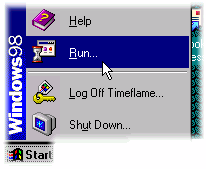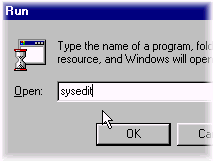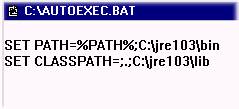|
Java applications run just about everywhere and that is great, but there is a price for portability. The support environment must be installed on your system. This consists of the Java Virtual Machine which will run the application, and also the Java library classes which implement all the nifty widgets. Commercial applications have a sophisticated installer which handles all of this for you but this program comes to you free. Installation isn't automatic but I tell you how to do it. Its a little tricky but you can handle it. If you don't want to go to this much trouble you might try the web-based site www.tennisengine.com . The problem with that method is that all of the personal contact information is freely viewable by anyone online. I don't want my ladder members to have all that information exposed to anyone who wants to see it. First you should download several packages from the Sun Java site. The TLA is written for Java 2 Version 1.3.0 so you must have that version of Java runtime environment installed on your system. Obtain the runtime environment for Windows, Linux, or Solaris systems at; http://java.sun.com/j2se/1.3/jre/ While you are there go ahead and pick up a couple of additional packages which the TLA uses for email support. Look for the JavaMail API Implementation; Download the "JavaMailTM API Implementation Version 1.2" at; http://java.sun.com/products/javamail/ and the JavaBeans Activation Framework extension. Look for
the "Download JavaBeans Activation Framework" button; Follow the installation instructions on the Sun site to unbundle the runtime package. When you are finished you will have a new directory on your disk drive which contains the runtime files, let's say this directory is called c:\jre103 (you can put it anywhere you want). You will now want to unzip a piece of the JavaMail package (javamail1.1.3) you obtained earlier, the only thing in there you are interested in is mail.jar. I assume you have or can obtain one of the ZIP archiver utilities available in many places on the Internet. Extract mail.jar to whatever subdirectory you intend to use to hold the TLA utilities and data files, let's say the pathname will then be c:\jre103\mail.jar. You will do something very similar with the activation package called jaf1.0.1, you want to extract activation.jar. Let's say the pathname will then be c:\jre103\activation.jar. You will now have to make adjustments to your PATH and CLASSPATH environment variables. If you run a UNIX variant then you simply edit your .profile or .login script to accomplish this. If you run Windows 98 or NT the procedure is different. I will describe how to do this for the Windows systems. For Windows 98 you will be editing your autoexec.bat file. This is conveniently accomplished by running the sysedit utility by clicking the Start button, select Run, and type in sysedit.
We are trying to add the Java bin directory to your PATH environment variable so that the appropriate utilities will be found, and adding the Java runtime libraries in lib to the CLASSPATH environment so that the widgets will be found. If you make any typing mistakes then things are not likely to work so be careful. The %PATH% symbol represents all of your previously existing command path string. We are preserving that and appending to it the path of the Java commands. Now save your changes by clicking on File->Save and exit sysedit with File->Exit. Reboot your computer for the changes to take effect. Download the application files as described in the next section and you are ready to go. |